FAQs
Frequently
Asked Questions
Advanced FAQs
Technical queries asked about usage, troubleshooting an error and process, etc. while considering the iSEC application by our users.
- Open the iSEC application and navigate to the menu located at the bottom right corner
- Click on the 'Edit' icon next to your name
- On this newly navigated page, you can modify your general information, including your first name, last name, email address, phone number, and more
If you forget your password, you can reset it through the following ways:
- Select the 'Forgot Password' option on the iSEC application’s login screen
- Find the reset password option on the menu and you will receive a password reset email
- Follow the instructions that you receive on the ‘password reset email’ to securely change your password
- Click on the transaction history option (
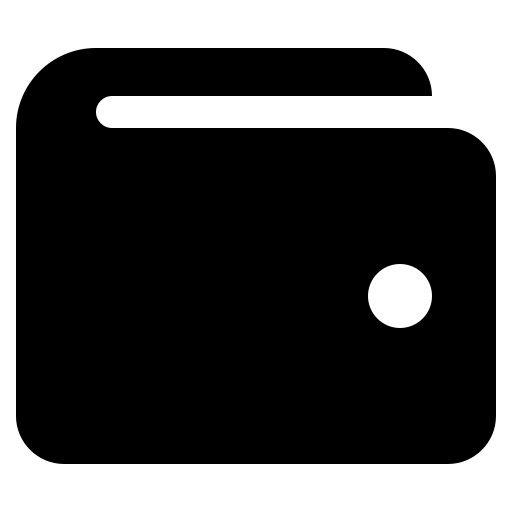 ) located at the bottom bar of the application
) located at the bottom bar of the application - This will display details such as the date & start time of each charging sessions, the amount of energy consumed, and the associated costs etc.
The most updated version of the iSEC application is 1.0.0.
iSEC EV charger is engineered to be compatible with most electric vehicle models. However, compatibility may vary depending on factors such as connector types and charging protocols. Please consult your EV's manual or contact our customer support team for further assistance.
You may receive in-application and email notifications to keep you informed about various charging events. These notifications are as below:
In-application Notifications:
1. When the charging session starts
2. When the charging session ends
Email Notifications:
1. Registration and welcome confirmation
2. Charging session completion confirmation
Note: To ensure you receive these important notifications, please allow notification permissions in your mobile phone’s settings
If you encounter any issues with creating an account on the iSEC application, follow these steps:
- Go to page https://ithena.ai/raise-a-ticket/
- Click on the ‘Raise Ticket’ option to report the concern.
- Submit the detailed description of the issues you are experiencing
Our support team will assist you in resolving your problem and setting up your new iSEC account within next 24-48 working hours.
- Select your preferred EV charging station on the iSEC application
- The '$' (in US Dollars) amount per kWh (kilowatt-hour) will be shown on each charging station items and in the charging station details
- The total cost is calculated based on energy consumption per unit with applicable base charge, and processing fee
Once the charging session is complete, the total cost breakdown will be visible on the payment screen and in your transaction history
Yes, you can modify charging station distance radius from the iSEC application settings by following below steps:
1. Go to the 'Menu' section and click on the 'App Settings'
2. Set your preferred distance range between 1 to 100 kms/miles of your location.
Alternatively, you can open ‘Show nearby charger (KM/Miles range)' slider and save the details
Adjusting these settings allows you to search for charging stations within your desired radius, beyond the default 10-kilometers/miles range.
- Go to the 'Menu' section and click on the 'App Settings'
- To change distance parameters, you can choose between miles and kilometers
- To change currency display, choose between dollars and cents
- Set your preferred distance range between 1 to 100 kms (kilometers) of your current location
You can view your selected charging station details either from the charging stations list or by using the map in following ways:
- Go to your preferred charging station on the iSEC application
- Click on the 'Options' drop-down menu
- Select the 'Details' option to view the charging station information
During the charging process, you'll have the option to configure advanced charging options by following below steps:-
- Select charge by amount or unit, enabling you to specify the desired charging amount or unit for your charging session.
- For DC (Direct Current) chargers, you can also configure charging based on battery percentages (Note: Ensuring optimal charging levels for your EV).
These advanced options provide flexibility and customization for your charging sessions, aligning to your specific needs.
Users have visibility into viewing charging station details on the iSEC application such as the charging station name, ID, connector type, availability, address, working hours, radius distance, list of connectors etc.
iSEC has an IP55 protection rating, suitable for both indoor and outdoor usage within an operating humidity range of 5 - 95% for charging stations.
Check if session stopped:
To disconnect, first ensure that the charging session has stopped. You can check this by using the iSEC application or on the charger display screen.
If you still encounter difficulty disconnecting the charging connector from your EV, ensure to follow these steps:
- Use the remote of your car keys to lock and unlock the car doors, in most cases, this will release the charging connector.
- The weight of the charging cable can also hinder the unlock mechanism, therefore, provide support and lift the cable while unlocking the connector to disconnect fully.
- Based on your EV model, please follow the features on your console to disconnect the connector.
- If you’re still unable to disconnect the connector, you can get in touch with the iSEC 24/7 available customer support.
If you have any queries or suggestions, feel free to reach our customer support team:-
Call Us: <toll-free number>
Email Us: <evtown@ithena.ai>